Microsoft Excel Simulator
Course Overview

Whether you are a person who likes to write down all his expenses and earnings, or if you are an entrepreneur, or if you have a big company and you need to manage all your reports, you need Microsoft Excel.
Goal of Course:
If you want to learn Microsoft Excel, you either have to attend training courses which is costing a huge amount of money or watch tutorial videos on YouTube or Udemy, which is not really convenient because you have to pause the video every while and then to navigate to back to Excel to follow up with the instructor, and definitely need to have the same files that he is working on, which is definitely not practical. Another way is to read books or articles on the internet and then you have to follow and apply the same steps on your own Excel program, and in most cases, you will struggle with that too, because you are not finding the same buttons.
For this reason, we have created the first ever Microsoft Excel Simulator. It makes everyone capable of learning Microsoft Excel using a step by step, bilingual (English and Arabic), interactive and guided tutorial, without any prerequisite, and in the easiest way possible!
Duration:
2 days
Language:
English
Training Objectives
Microsoft Excel Simulator 5 Main Features:
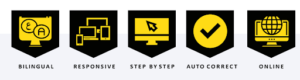
BILINGUAL: This E-Training solution will be provided in both languages, English and Arabic
RESPONSIVE: This E-Training solution opens perfectly from any desktop, laptop, tablet (iPad, …), and mobile phones (iPhone, Android, …)
STEP BY STEP: For every trainee learning a new technical lesson, he definitely has the fear of messing things up by pressing the wrong button. This simulator eliminates this psychology by guiding the trainee to a step-by-step tutorial. It is guaranteed that every trainee will reach the correct solution without making any mistake.
AUTO CORRECT: After finishing the lesson on the simulator, the trainee has the option to practice the same exercise, but this time on real Excel without any help. Moreover, and in some exercises, the cell turns green if the trainee entered the correct result.
ONLINE: This is an online web application. It means that there is no need to install or setup any application. This simulator works on all browsers (Google Chrome, Internet Explorer, Edge, Safari, Mozilla FireFox, Opera, …)
Requirements:
- The Microsoft Excel Simulator works on any browser (Internet Explorer, Google Chrome, Mozilla FireFox, Safari, Opera, …)
- The Microsoft Excel Simulator works on any device (Desktop, Laptop, Mobile Phone, Tablets, …)
- Since it is an online simulator, it means that you don’t have to install any software or application or browser extension
- You just need an internet connection
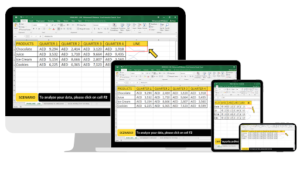
Content:
For every lesson, you have 1 simulator file and 1 practice file. First, you practice using the simulator file which guides you in a step by step tutorial to learn and understand the concept behind every lesson. Then, you use the practice file. Some practice files have an auto correct feature which makes the cell color green when you enter the correct result or formula.

Navigating the Simulator:
To access the simulator, first you have to request the link and log in details from Leap To Success to enable you access the online platform (E-Leap).
The simulator always opens with an introductory page where you have to click on the START button.
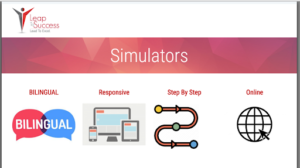
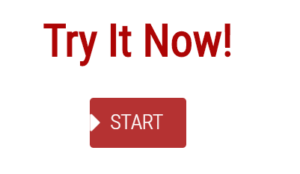
Log in by adding username, password given by Leap To Success, and then click on the Excel Course tab button.
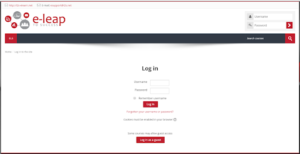
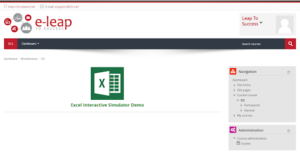
During the interaction with the simulator, you have to always search and click on the RED HIGHLIGHT.
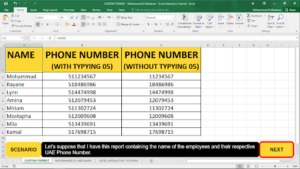
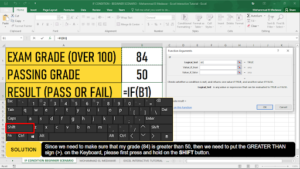
Module Outlines
- Zoom To Selection
- Custom Format
- Sorting
- From Home Tab
- From Right Click Menu
- From Custom Sort
- Filtering
- Activate The Filter Button
- Simple Filtering
- Number Filters (Greater Than, Top 10, …)
- Advanced Filtering
- Clear Filters
- Freeze Panes
- Protect Sheet
- Data Validation (Whole Number)
- Page Breaks
- Linking Worksheets
- Linking Workbooks
- Text To Columns – Fixed Width
- Text To Columns – Delimited
- Goal Seek
- Trace Error
- Sparklines (Line)
- IF Condition (Beginner Scenario)
- IF Condition (Advanced Scenario)
- Networkdays.Intl
- Networkdays.Intl (Holidays)
- SUMIFS
- Pivot Table
- Adding A PivotTable
- Adding Fields
- Adding Currency
- Analyzing Data Using Timeline
- Filtering Data
- Adding Pivotcharts
- Moving PivotCharts To Another Sheet
Customized Learning
Leap To Success is offering a variety of learning options to meet current realities and can be adapted to suit your business needs. These options include variants of online, blended and on-site course formats.
Face To Face Learning
Enabling you to have a face to face interactive and engaging learning experiences led by renowned industry experts and thought leaders with extensive practical experience who will employ a variety of interactive learning techniques, including short high-impact videos, case studies, assessments, role plays ,in addition to on-going support.
Virtual Learning Labs
Interactive online learning held in real-time using Zoom and are led by international subject matter experts who incorporate case studies, breakout rooms, guided practice, simulations and discussions to maximise your learning experience.
General Methodology
Similar to any L2S training program, this program offers an interactive learning experience in which will allow the delegates to reflect on their learning through an informative, indulging, and fun classroom experience. The design of the training session focuses on the following attributes.
Concrete Experience: The delegates will learn by doing
Reflective Observation: Reflecting on the newly experienced skill-set
Abstract Conceptualization: Developing deeper understanding to the learned concepts
Active Experimentation: Providing the delegates with realistic tools that can be tested in the real life
Sign Up For the Course